30-Second Summary
- The Core Problem: The dense, text-heavy pages of a textbook can be a major barrier for students with dyslexia, visual impairments, or auditory learning styles. A single page can feel like an insurmountable wall.
- The Transformative Solution: You can convert any physical textbook page into a clear, engaging audio lesson in minutes. The workflow involves three steps: Digitize (Scan), Extract & Refine (OCR & Edit), and Generate (TTS).
- The Biggest Mistake to Avoid: Do not simply copy the raw text from the textbook and paste it into a voice generator. Text written for the eye is not the same as a script written for the ear. The "Refine" step is the secret to creating truly effective audio lessons.
1. The Textbook Wall
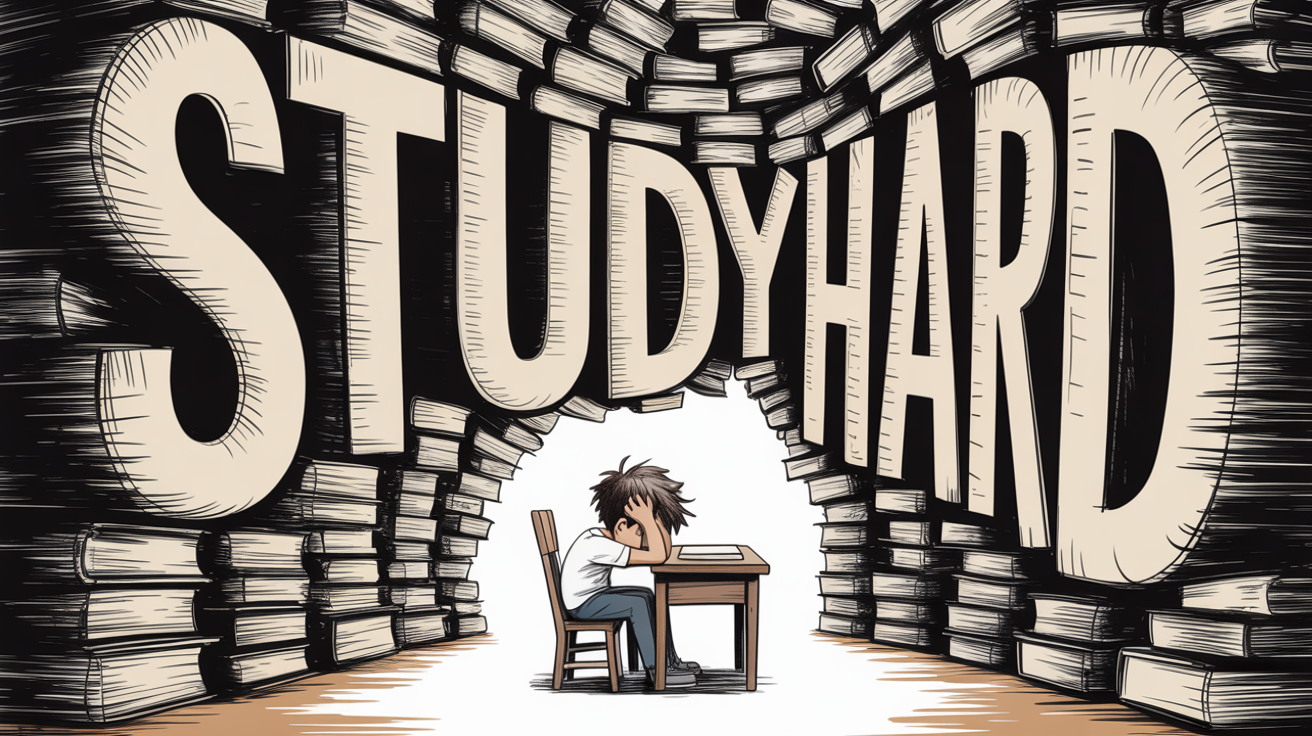
We've all seen it. A student stares at a textbook page, their eyes glazing over. The page is a dense block of academic text, packed with complex sentences, footnotes, and references to diagrams on other pages. For many students, especially auditory learners or those with reading difficulties, this isn't a source of knowledge—it's a wall.
Now, imagine that same student on the bus home. They put on headphones and listen to that exact same content, but it's been transformed. It's now a clear, well-paced audio lesson that explains the concepts conversationally. This isn't just a convenience; it's a fundamental shift in accessibility that you can create yourself, for any page, in any textbook.
2. Why "Textbook to Audio" Is a Pedagogical Game-Changer
Converting readings to audio is one of the most powerful ways to create a more inclusive and effective classroom.
- It Unlocks Accessibility: This is the most critical benefit. For the 1 in 5 students with dyslexia, audio lessons are not just helpful; they are essential. It provides an equitable learning pathway for them, as well as for students with visual impairments or other print disabilities.
- It Caters to Diverse Learning Styles: "I had a brilliant student who was failing my history class because he just couldn't retain information from the readings," a high school teacher recently shared. "On a whim, I started sending him audio versions of the chapters. His grade jumped two letters. He wasn't a poor student; he was an auditory learner in a text-based world."
- It Enables "Learning on the Go": Students live on their phones. Audio lessons allow them to reclaim "dead time"—listening to a chapter on the way to sports practice or while doing chores. It fits education into the rhythm of their actual lives.
The Complete Workflow: From Page to Podcast in 4 Steps
This is the full process for turning a physical page into a polished audio lesson.
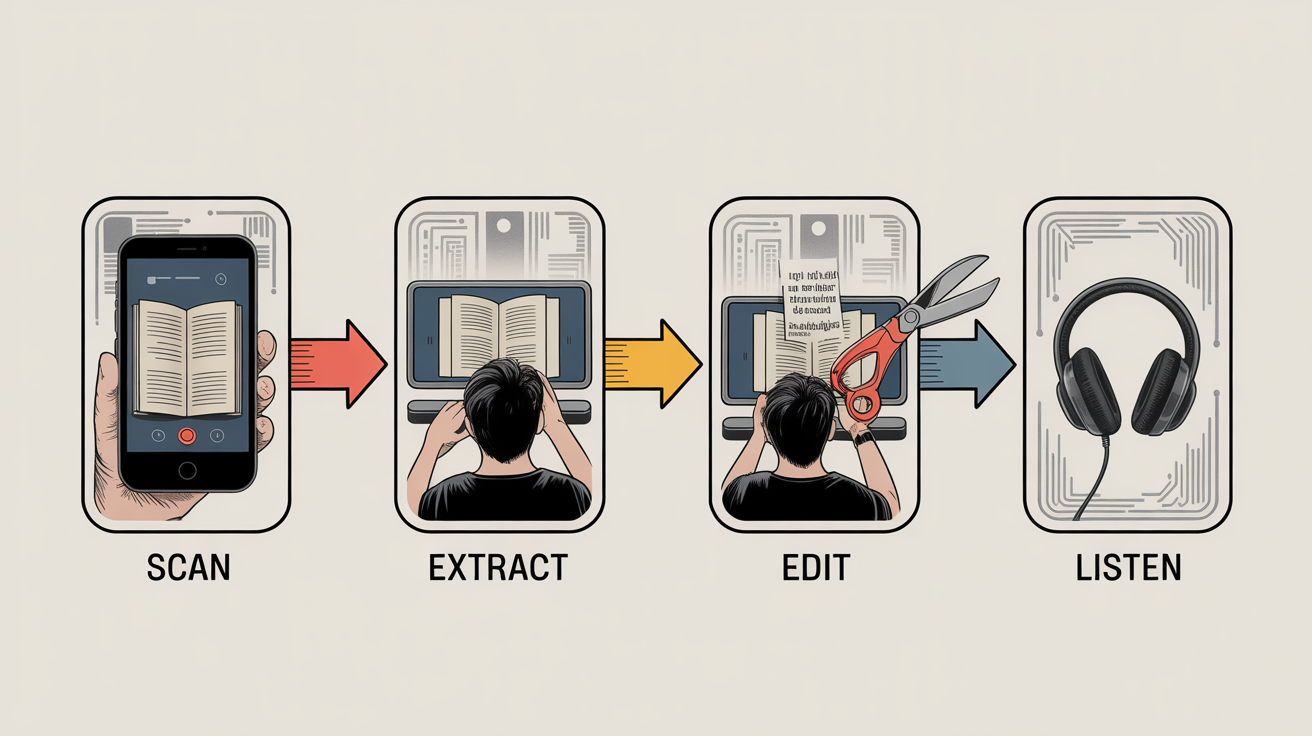
Step 1: Digitize the Page (From Physical to Digital Image)
- What to Do: Your goal is to get a clean, clear digital picture of the textbook page.
- The Tools: You don't need a fancy flatbed scanner (though they work well). A modern smartphone is all you need.
- Recommended Apps: Use a free scanning app like Microsoft Lens or the 'Scan' function within Google Drive or Apple Notes. These apps automatically correct for perspective and enhance contrast.
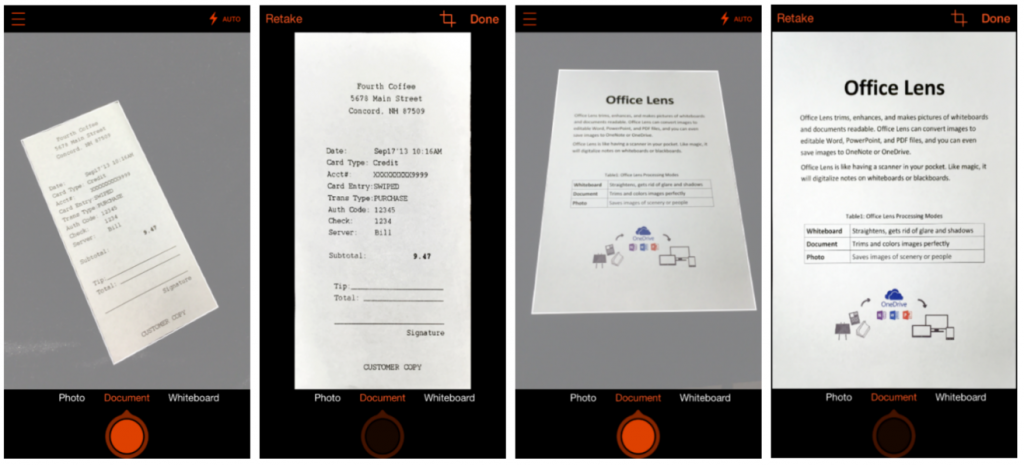
- Pro-Tip: Place the book on a flat, well-lit surface. Make sure there are no shadows covering the text. A blurry or poorly lit scan will lead to errors in the next step.
Step 2: Extract the Text with OCR
- What to Do: Now you need to pull the written words from the image you just created. This is done with Optical Character Recognition (OCR) technology.
- The Integrated Workflow: Instead of using one tool to scan and another to generate voice, an all-in-one platform is far more efficient. Kukarella's AI assistants are designed for this. You can upload your saved image (JPG, PNG) or a PDF of the chapter, and AI assistants will automatically extract all the text for you and add it to a project, where you can select voices and create voiceover or dialogue.
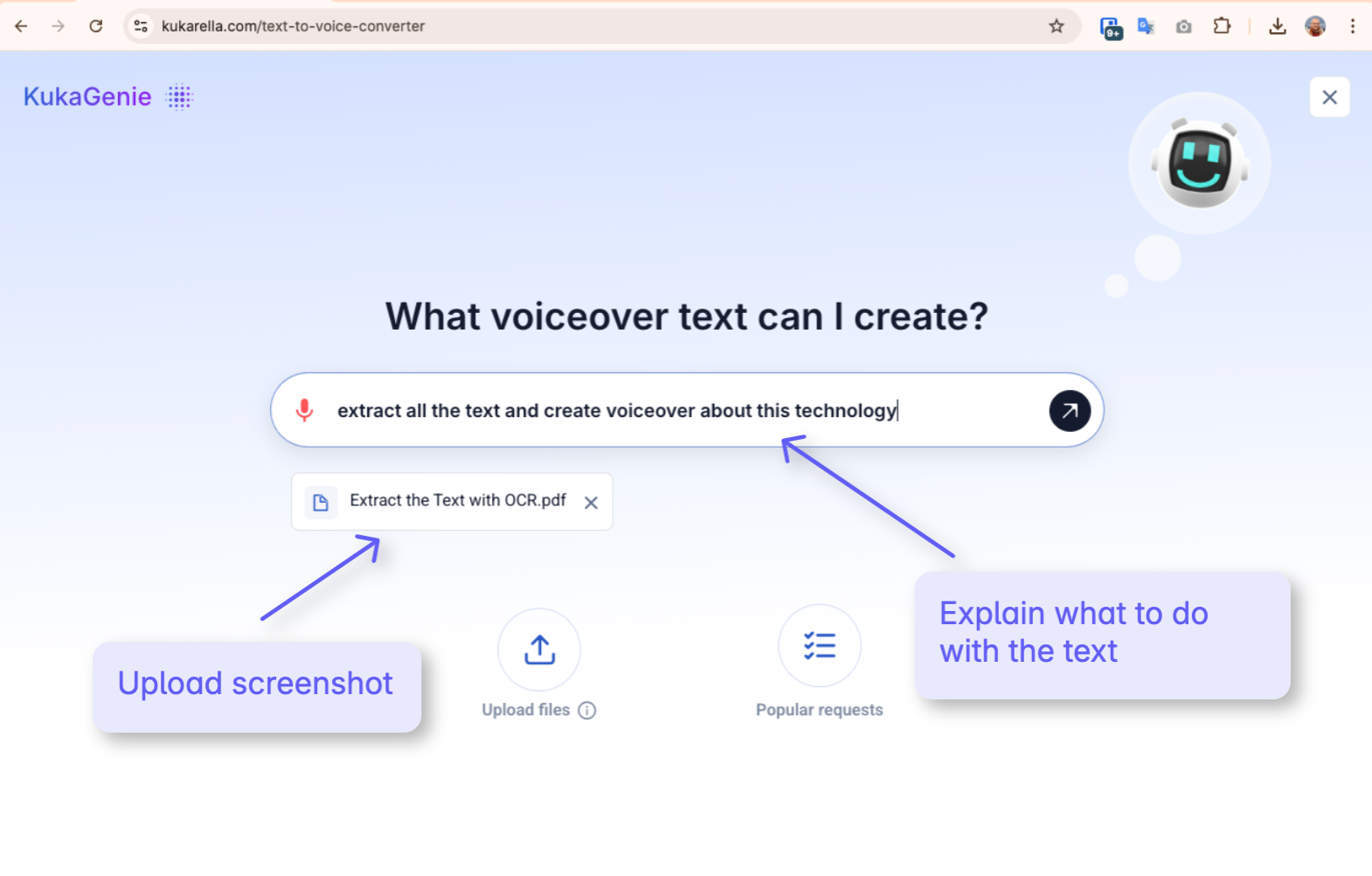
- The Result: You will now have a block of editable digital text, ready for the most important step.
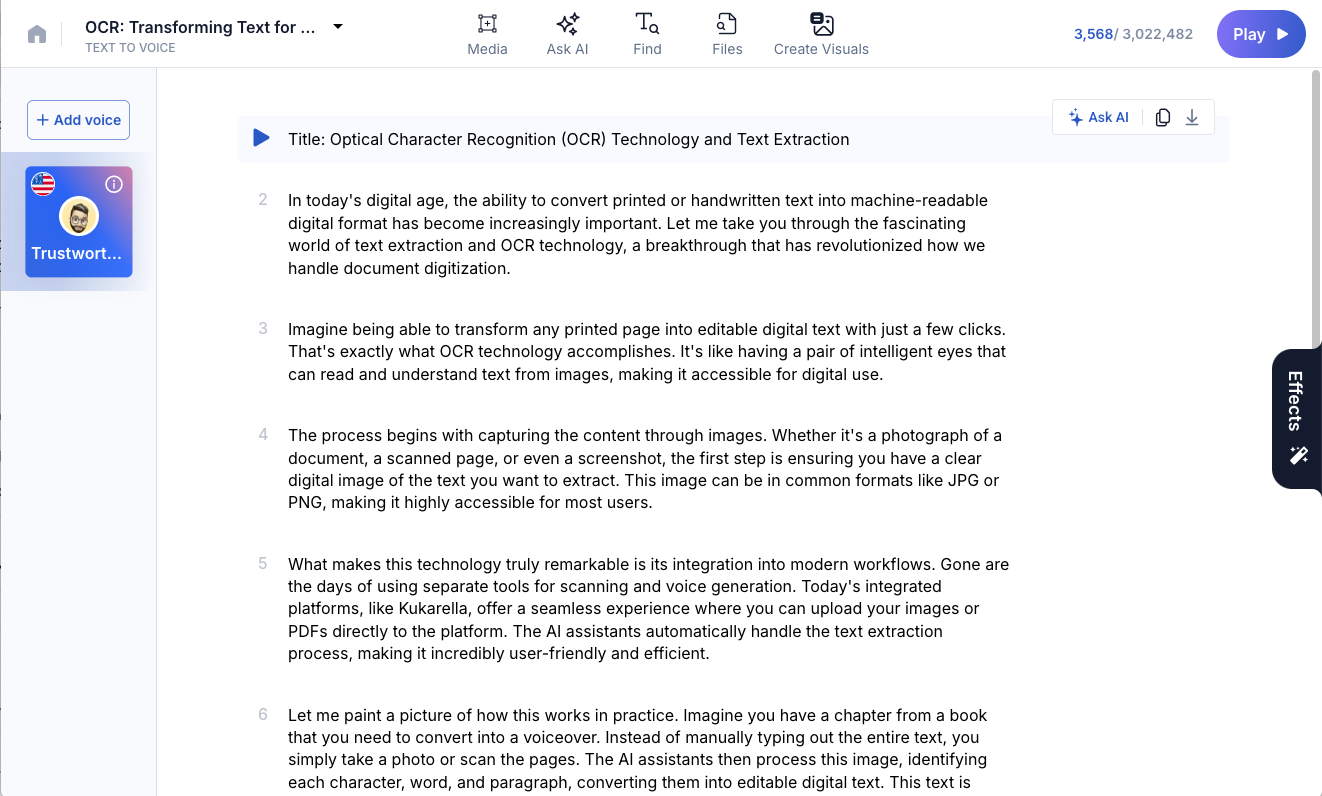
Step 3: The Crucial Edit (Rewriting for the Ear)
This is the step that separates a robotic reading from an engaging lesson. Do not just copy and paste the raw text. You must edit it to be spoken.
- Your Audio-Editing Checklist:
- Delete Visual Cues: Remove all phrases that don't make sense without the visual textbook. Delete things like "(See Figure 4.2)," "as shown in the chart on the previous page," or page numbers and footnotes.
- Simplify Academic Sentences: Find long sentences (25+ words) and break them into two or three shorter, more direct sentences.
- Translate "Textbook-ese": Convert formal, academic language into more conversational phrasing.
- Add "Signposts": Insert verbal cues to help the listener follow the structure. Start sections with phrases like, "The first major cause was..." or "Now, let's summarize the key points."
- All of the steps above can be done by AI assistants in Kukarella - all you need to do is just to ask them to edit and polish the text.
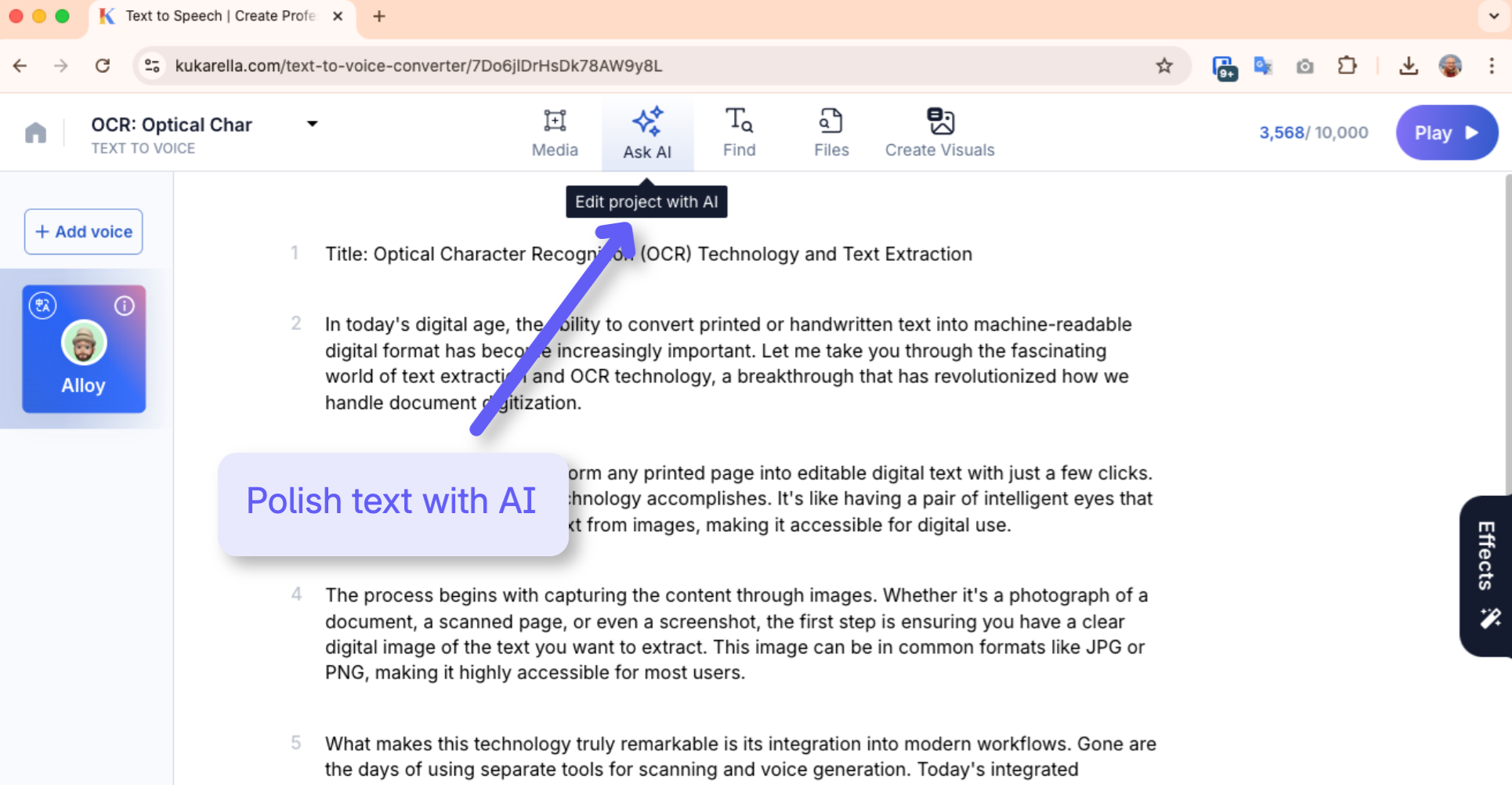
Sample Transformation:
- Raw Textbook Text (Before): "The process of osmosis, a special case of diffusion, is the net movement of water molecules through a selectively permeable membrane from a region of higher water potential to a region of lower water potential, a process critical for cellular homeostasis (cf. Chapter 2)."
- Edited for Audio (After): "Next, let's discuss the process of osmosis. Think of osmosis as a special type of diffusion, specifically for water. It's how water moves through a membrane, like a cell wall. The water naturally moves from an area with a high concentration of water to an area with a lower concentration. This process is absolutely critical for keeping a cell stable and healthy."
Step 4: Generate and Refine Your Audio Lesson
- What to Do: Now, copy your newly edited, audio-friendly script into a Text-to-Speech tool. If you are using Kukarella AI assistants, that is done by default for you.
- Best Practices for Educational Audio:
- Choose a Clear Voice: Select a professional, clear voice. A "Newscast", "Professional" or similar standard style often works best for instructional content.
- Pace for Comprehension: Slow the speech rate slightly (e.g., to 0.95x speed). This gives students time to process dense information.
- Use Paragraph Breaks: Insert extra line breaks between key concepts in your script. This will create natural pauses in the audio, giving students a moment to think.
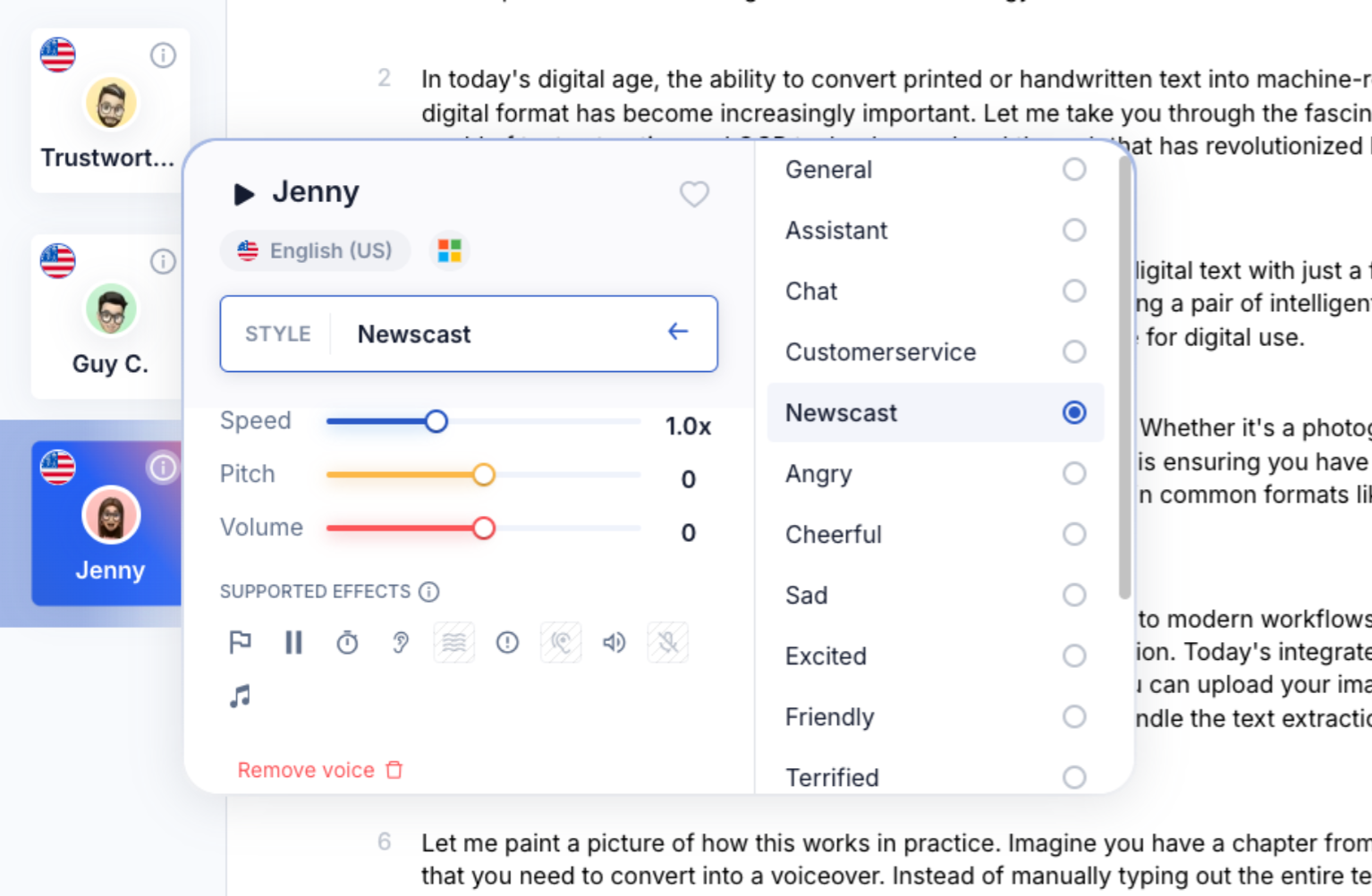
The New Horizon: Beyond Simple Narration
Once you've mastered the basic workflow, you can use AI to create even more dynamic resources.
- Create an "Audio SparkNotes": After using OCR to extract the text from a whole chapter, open up AI Assistant and prompt it: "Summarize this text into ten key bullet points for a high school student." Then, use TTS to turn that summary into a 5-minute audio revision guide.
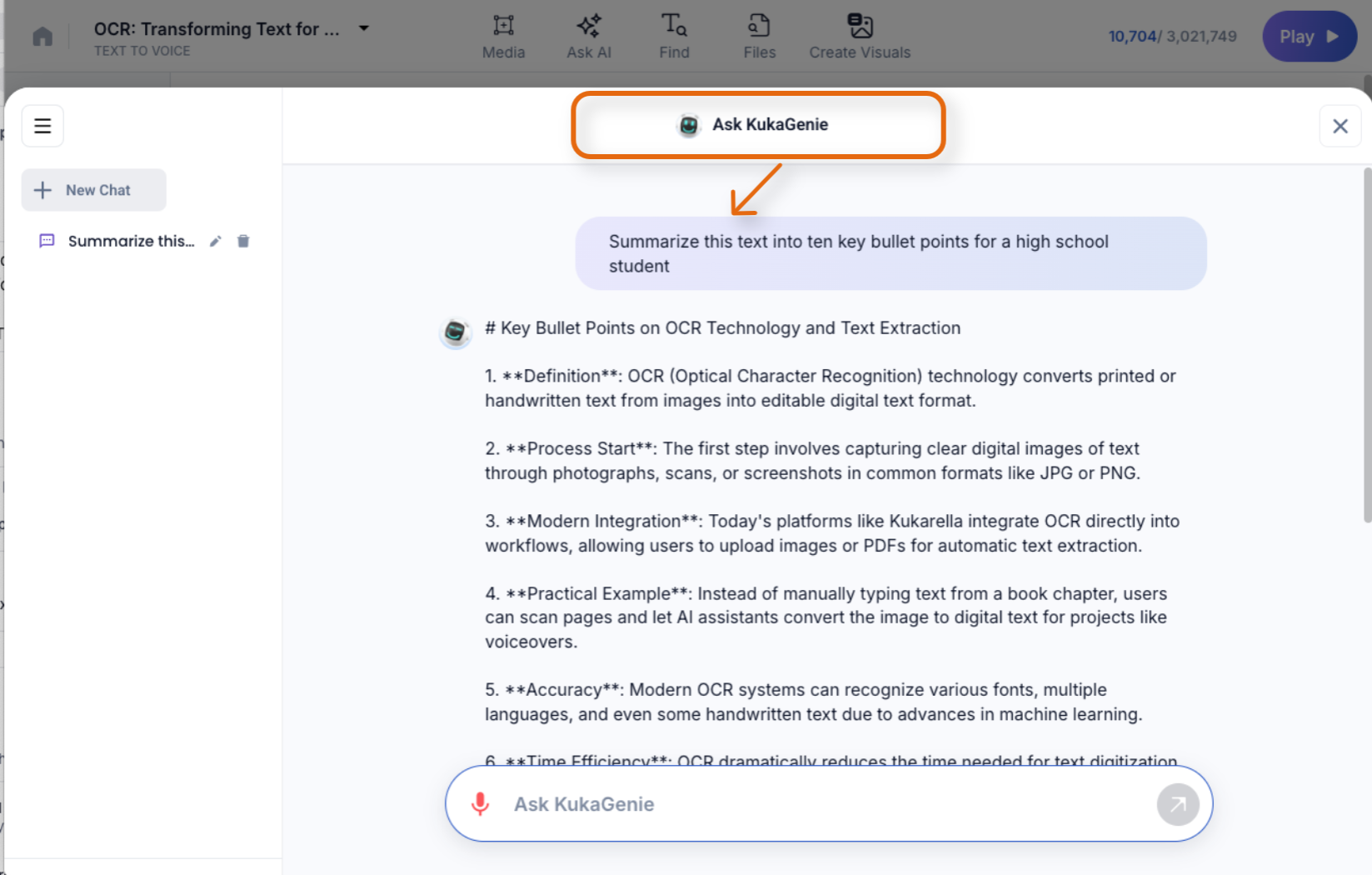
- Explain the Diagrams: Most textbook pages have crucial diagrams or charts. Use a feature like Kukarella's Image to Story. Take a photo of just the diagram, upload it to the AI Assistant, and say something like: "Explain this diagram of the carbon cycle to a 9th-grade student, focusing on the key stages." This creates a powerful, focused "micro-lesson."
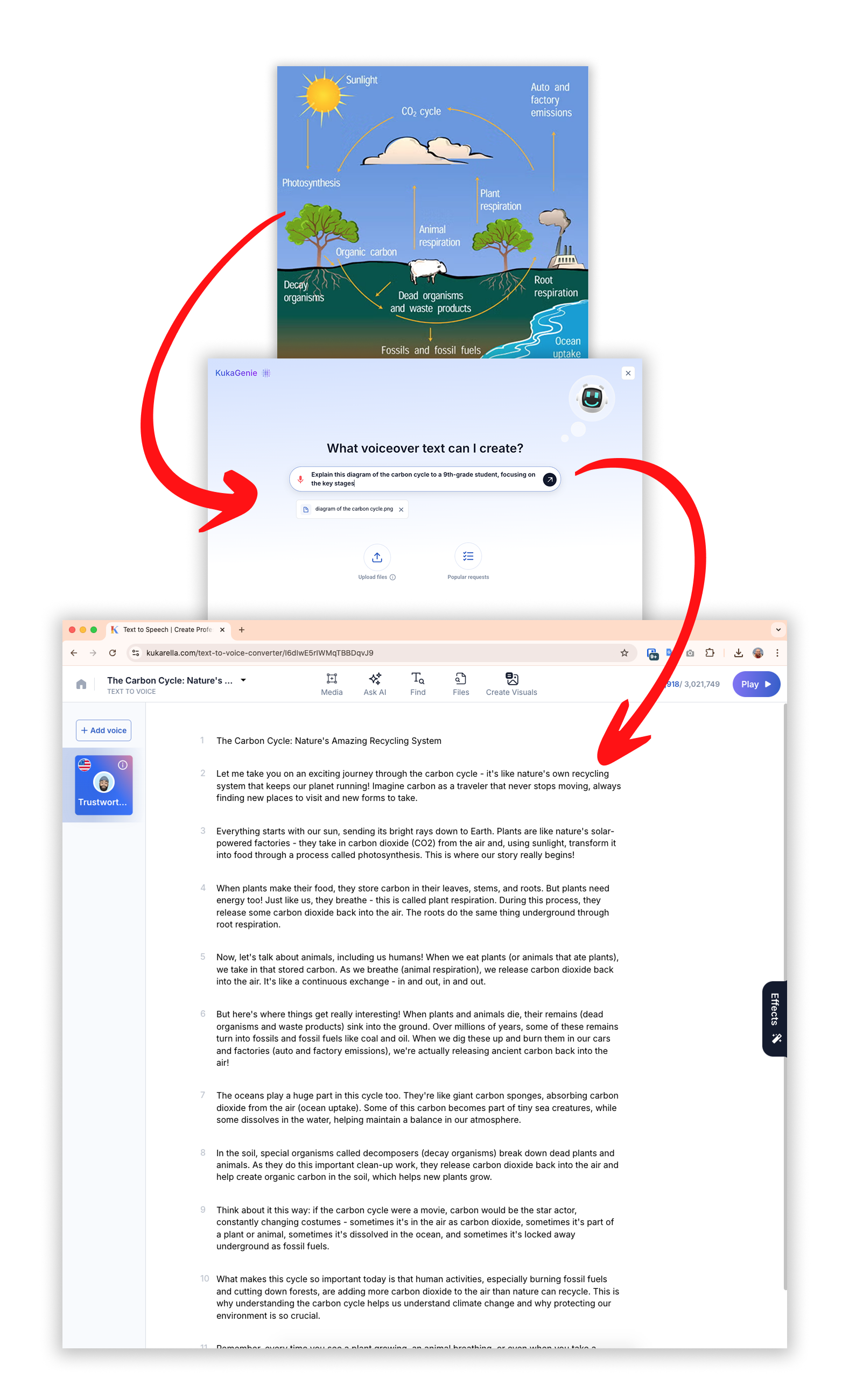
- Build Interactive Quizzes: End your audio lesson with a series of spoken questions. Use the "add pause" feature to leave 5-10 seconds of silence after each question, prompting students to actively recall information.
Your 5-Minute Action Plan to Your First Audio Lesson
- Pick one page from a textbook you are currently using.
- Scan it with your phone using Microsoft Lens or a similar app.
- Upload the image to an OCR tool like Kukarella's AI Assistants to extract and edit the text.
- If needed, edit just the first paragraph of the extracted text using the "Rewriting for the Ear" checklist.
- Select AI voices and generate the audio.

Listen to the result. You've just transformed a static piece of paper into a dynamic, accessible learning tool. You've taken the first step toward building a more inclusive and effective classroom.