30-Second Summary
- Core Concept: Text-to-speech (TTS) AI turns written words into high-quality audio, eliminating the need for microphones or voice actors for many projects.
- Why It's a Game-Changer: It saves massive amounts of time for content creators, makes materials more accessible for educators, and provides a scalable solution for business marketing and training.
- Your First Action: You can generate your first professional-grade audio file in less than five minutes using an all-in-one tool like Kukarella, which combines voice generation, dialogue creation, and even video tools in one place.
1. From Silent Text to Engaging Audio in 300 Seconds
Imagine you've just finished writing a script for a YouTube video, a new training module for your team, or a blog post you're proud of. Now comes the hard part: recording the audio. You have to find a quiet space, set up a microphone, nail the delivery, and then spend hours editing out mistakes.
What if you could skip all that and get a perfect, downloadable MP3 in the time it takes to brew a cup of coffee?
That's not science fiction; it's the power of modern text-to-speech (TTS) technology. In the next 5 minutes, you'll learn exactly how to use text to speech to create clean, professional, and emotionally resonant audio. We'll go from pasting your first sentence to downloading a finished file, step-by-step. With the AI audio market expected to grow by over 30% this year alone, mastering this skill isn't just a time-saver—it's a critical upgrade for anyone creating content.
2. Why This Matters Now: The ROI of Instant Audio
Adopting TTS isn't just about convenience; it's about gaining a competitive edge. Here are the immediate benefits:
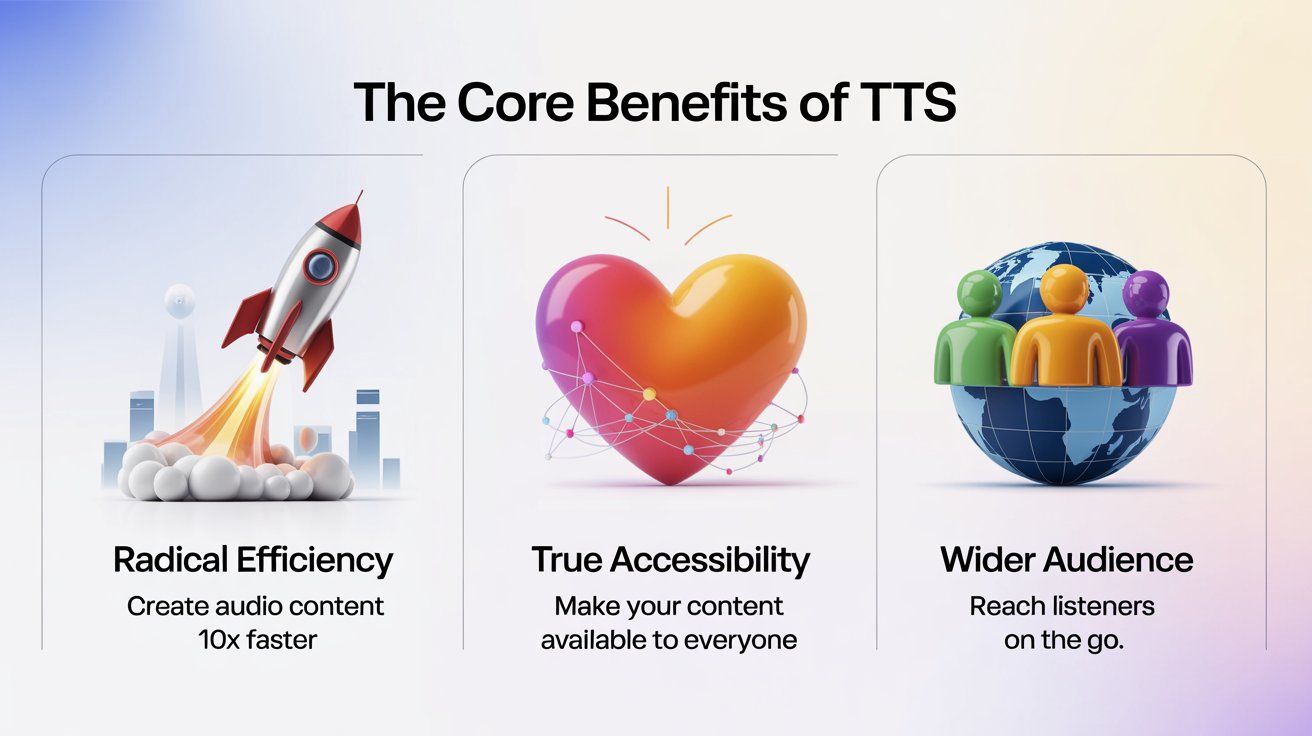 Adopting TTS provides immediate, measurable benefits for any creator or business
Adopting TTS provides immediate, measurable benefits for any creator or business- Radical Efficiency & Scalability: The primary benefit is speed. A 10-minute video script that could take an hour or more to record and edit can be generated by a TTS tool in under a minute. For businesses, this means creating training materials in multiple languages is no longer a month-long project. For YouTubers, it means doubling content output without burning out.
- Unlocking True Accessibility: Over 1 billion people live with some form of disability. Providing audio versions of your written content makes it instantly accessible to individuals with visual impairments, dyslexia, or other conditions that make reading difficult. This isn't just good ethics; in many industries, it's a legal and commercial necessity.
- Meeting the On-the-Go Consumer: Your audience is busy. They listen to podcasts while commuting, audiobooks while working out, and summaries while making dinner. By not offering an audio option, you're missing out on a huge segment of your potential audience. TTS allows you to repurpose any piece of text—from an article to an email—into content for the modern, multitasking listener.
The cost of not acting is falling behind in a world that is rapidly becoming audio-first. Your competitors are already using these tools to produce content faster, reach a wider audience, and improve their workflow.
3. The Quickstart Method: From Text to MP3 in 5 Minutes
This is the core of the guide—a simple, repeatable process. We'll use examples from a comprehensive platform like Kukarella to illustrate the steps, but the principles apply to most modern TTS tools.
Step 1: Write and Prepare Your Script (Time: 60 seconds)
- What to Do: Your AI voice is only as good as the text you give it. Start with a clean, well-written script. Open your TTS platform and navigate to the main text editor. Paste your content directly into the box.
- Pro Tip: Read your script out loud once. This helps you catch awkward phrasing that might sound unnatural when spoken by the AI. Pay attention to punctuation—commas create short pauses, and periods create longer ones.
- Common Mistake to Avoid: Pasting text with formatting errors or hidden HTML code. This can confuse the AI. Always paste as plain text if possible.
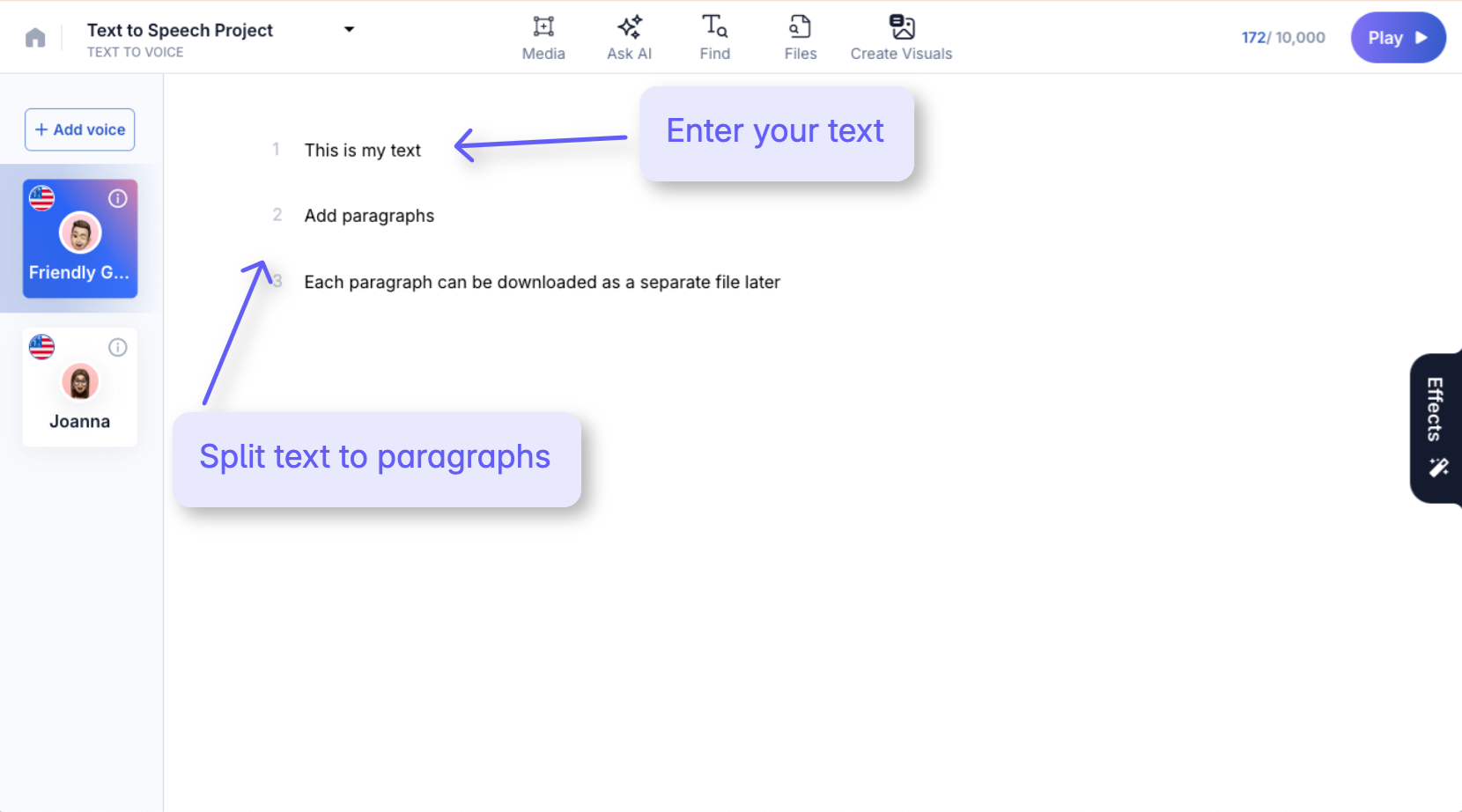 Text to Speech Project Interface
Text to Speech Project InterfaceStep 2: Choose and Audition Your AI Voice (Time: 90 seconds)
- What to Do: This is where the magic happens. Don't just pick the first voice you see. Modern platforms offer vast libraries. In Kukarella, you can access over 1,400+ voices. Use filters to narrow your search by language, gender, age, and even accent (e.g., Spanish - Spain vs. Spanish - Mexico).
- Pro Tip: Create a "shortlist" of 2-3 voices. Listen to each one reading the first sentence of your script. Does the tone match your message? Is it for a corporate presentation (formal) or a story (expressive)?
- Speed Hack: For projects with multiple speakers, use a tool like Kukarella's DialoguesAI. It lets you create different "actors" and assign a unique voice to each one, turning a flat script into a dynamic conversation.
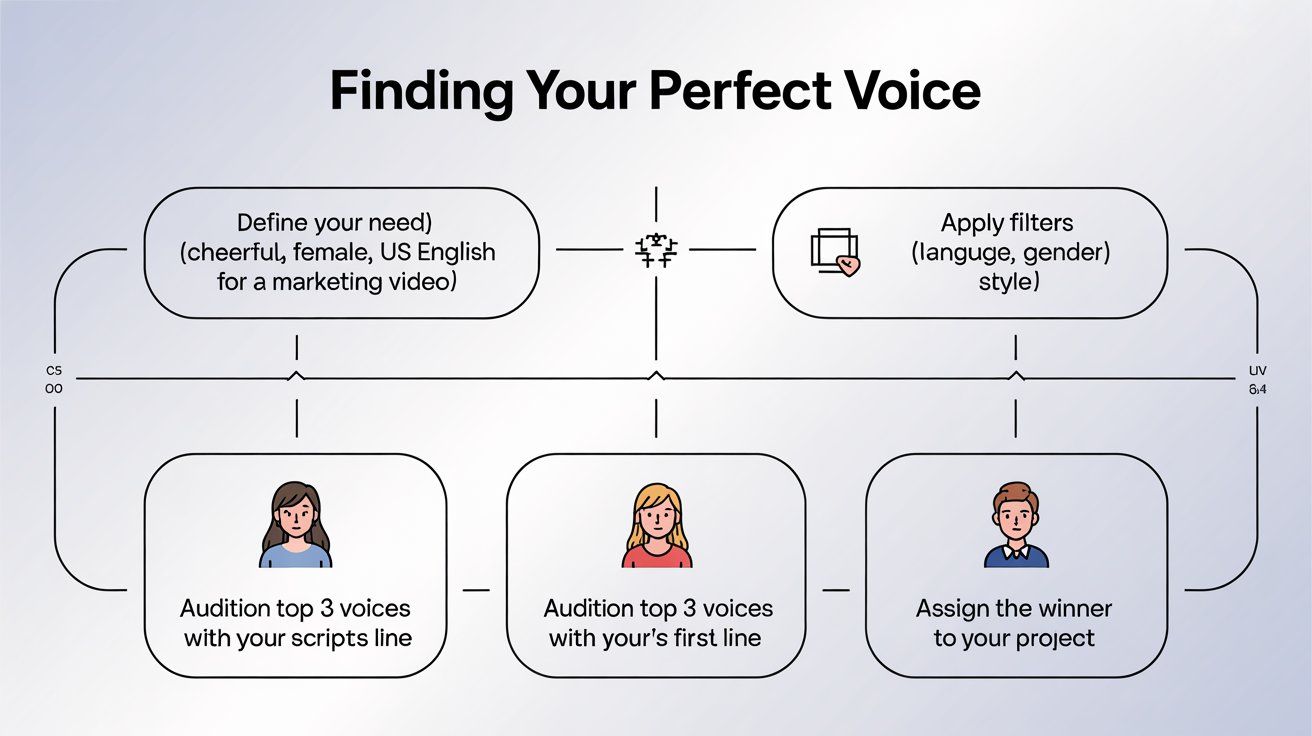 Finding Your Perfect Voice Flowchart
Finding Your Perfect Voice FlowchartStep 3: Customize Delivery and Add Emotion (Time: 90 seconds)
- What to Do: A default reading can sometimes sound flat. Use the available tools to add a human touch. You can adjust speed, pitch, and add pauses.
- Pro Tip: For next-level results, use features like Voice Styles. Instead of manually tweaking settings, you can apply a pre-set emotion like "Cheerful," "Angry," or "Whispering" to any compatible voice. Kukarella even allows Custom Voice Styles, where you can define a personality like "Patient teacher" with a simple text prompt. This is how you avoid the "robotic" sound of generic text to speech voices.
- Speed Hack: Use paragraph-level styling. You can have the first paragraph read in a standard tone and apply a "Dramatic" style to a more emotional paragraph later in the script.
Step 4: Generate and Download Your Audio (Time: 60 seconds)
- What to Do: Click the "Generate" or "Play" button. The AI will process your script and create the audio file. Once it's ready, you'll have download options.
- What This Looks Like: For a 1,000-word script (~7 minutes of audio), generation typically takes less than 30 seconds.
- Pro Tip: Choose your format wisely. MP3 is smaller and perfect for web content like podcasts and video voiceovers. WAV is an uncompressed, higher-quality format, ideal for professional archives or broadcast. Kukarella offers paragraph-by-paragraph downloads, which is a lifesaver for video editors who need to sync audio clips to specific scenes.
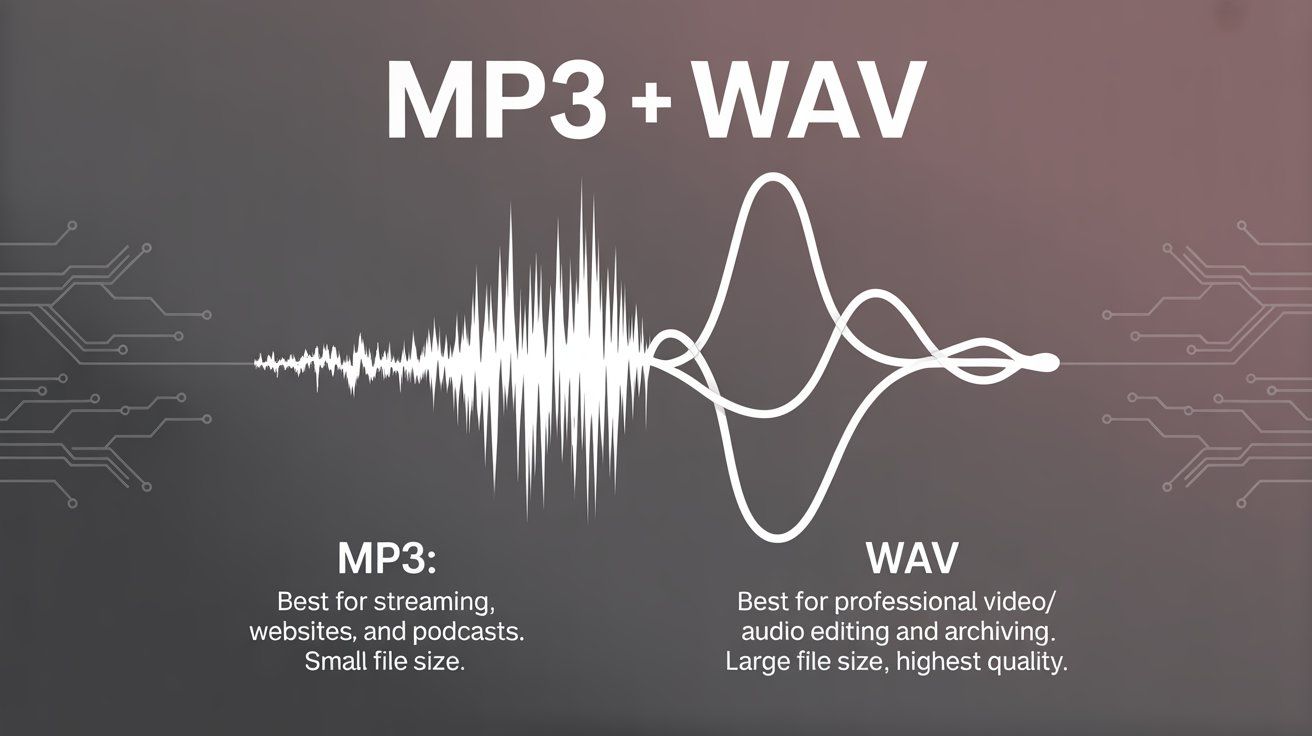 MP3 vs. WAV
MP3 vs. WAV4. Tools & Resources: Your AI Voice Generator Shortlist
Not all TTS tools are created equal. Here's a quick comparison to help you choose the right one for your needs.
| Tool | Voice Quality & Variety | Key Differentiator | Best For... |
| Kukarella | Excellent (1400+ voices, emotional styles) | All-in-One Platform. Combines TTS, dialogue creation, transcription, voice cloning, and AI image/video generation. | Creators and businesses who want a single tool for all audio/visual content needs. |
| Murf.ai | Excellent (human-like, great for prosody) | Voice Changer. Allows you to upload a recording and change the voice. | Marketers and educators needing high-quality, polished voiceovers. |
| Play.ht | Very Good (large library, multiple languages) | Podcast Hosting. Offers tools specifically for turning articles into podcasts. | Bloggers and publishers looking for an easy AI voice generator to repurpose content. |
| ElevenLabs | Very Good (large library of pre-created voice clones) | Voice Cloning. Its primary strength is creating a digital replica of a specific voice from a short sample. | Users needing to create a specific, consistent AI voice persona (e.g., for a brand). |
| Amazon Polly / Google TTS | Good (robotic in some cases) | API Integration. Built for developers to integrate into their own applications. | Developers and large enterprises needing a scalable, pay-as-you-go backend solution. |
"If you only have time to try one tool..."For a beginner, Kukarella offers the best balance of power and ease of use. Because it integrates transcription and even AI image creation (Scene Creator), it provides a clear growth path from your first audio file to producing complex multimedia projects without ever leaving the platform. The free trial is generous enough to complete several real projects.
5. Real-World Speed Run: Two Mini Case Studies
Case Study 1: The Teacher
- Before: Sarah, a 3rd-grade teacher, wanted to create an audio explanation of a diagram of the water cycle. This would normally involve recording herself, editing the audio, and struggling to make it engaging. Estimated time: 45 minutes.
- After: Sarah used Kukarella's Image to Story feature. She uploaded the diagram to AI assistant, provided a simple prompt ("Explain the water cycle to a 3rd grader in a friendly, encouraging tone"), and the AI generated a complete, voice-ready script in 30 seconds. She chose a cheerful voice, generated the MP3, and had the audio lesson ready for her students. Actual time: 4 minutes.
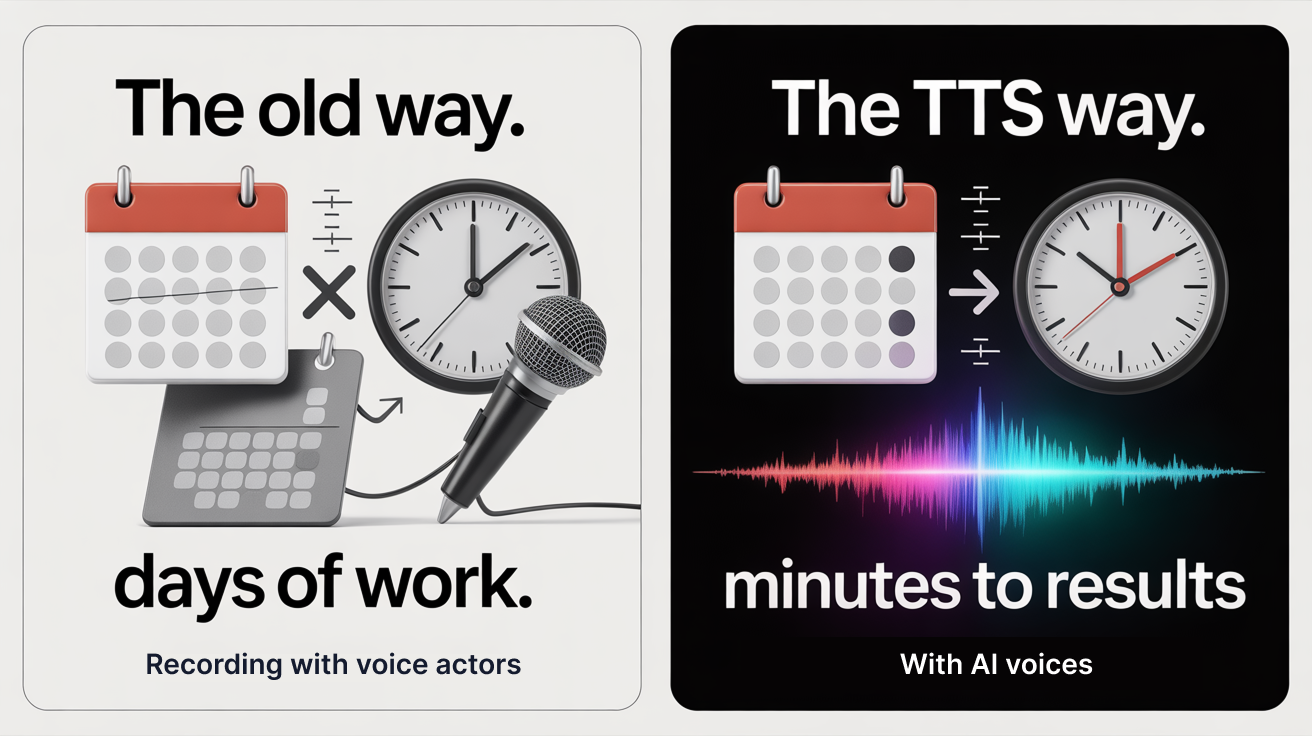 Real users cut their content creation time from days down to mere minutes.
Real users cut their content creation time from days down to mere minutes.Case Study 2: The Business
- Before: A company's HR department needed to create a role-playing exercise for a customer service training module. They would have to hire two voice actors and book a studio. Estimated cost and time: $500+ and 1 week.
- After: The training manager used DialoguesAI. He pasted the script, created two "actors" ("Frustrated Customer" and "Helpful Agent"), and assigned a unique voice and style to each. He generated a realistic, multi-speaker conversation for the training module. Actual time: 15 minutes.
6. Troubleshooting Cheat Sheet & Common Mistakes
Even easy AI voice generators have a learning curve. Here are fixes for the most common issues.
- Problem: The audio sounds robotic or monotone.
- Quick Fix: Don't use the default settings! The #1 mistake beginners make is not using customization tools. Apply an emotional Voice Style (like "Friendly" or "Newscast"). If that's not available, manually increase the pitch variability and add short pauses.
- Problem: The AI mispronounces a specific word (like a name or jargon).
- Quick Fix: Spell it phonetically. For example, if the AI struggles with the name "Siobhan," you would write "Shiv-awn" in the text to guide it.
- Problem: The pacing feels too fast or too slow.
- Quick Fix: Adjust the global speed (words per minute). A good starting point is 150 WPM for a standard narration. For an energetic ad, you might go up to 170 WPM. For a slow, deliberate reading, try 130 WPM.
- Problem: There are no pauses between sentences.
- Quick Fix: Check your punctuation. Ensure there are periods and commas where they belong. To force a longer pause, you can insert an ellipsis (...) or use a dedicated "add pause" feature if your tool has one.
- Problem: My cloned voice doesn't sound like me.
- Quick Fix: The input quality is everything. Re-record your 15-second audio sample in a completely silent room with a good microphone. Avoid background noise, reverb, and vocal fry.
- Alternative solution: Use the ‘Create voice from text description’ option in Kukarella to create a realistic custom voice.
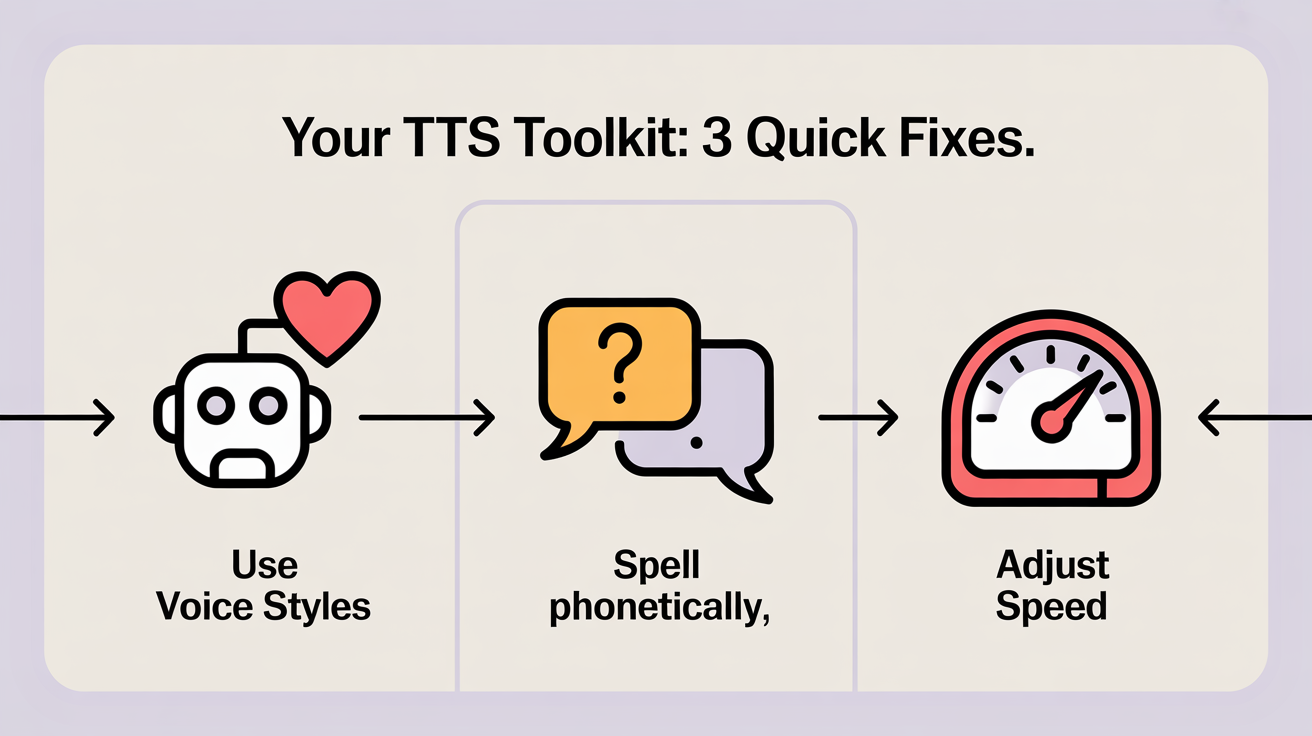 You're now equipped to handle the most common issues. It's time to create
You're now equipped to handle the most common issues. It's time to create7. Your 5-Minute Action Plan
You now have the knowledge. It's time for action. Don't just read this guide—implement it.
- Sign up for a free trial of a tool from the list above (like Kukarella).
- Find a short piece of text (2-3 paragraphs) you've already written. A recent email or a section from a report is perfect.
- Follow Steps 1-4 of The Quickstart Method. Don't overthink it.
- Experiment with at least two different voices and one Voice Style.
- Generate and download your first MP3.
That's it. In five minutes, you will have gone from being a complete beginner to someone who has successfully created an AI-generated audio file. The next step is to think about how you can integrate this into your daily workflow to start saving time and creating more engaging content.
