30-Second Summary
- The Core Problem: Your AI voice sounds robotic because it lacks the three key elements of human speech: variable Pacing, emotional Pitch, and correct Emphasis. It reads words, but it doesn't understand meaning.
- The Core Solution: You must become the "director" for your AI actor. By using strategic punctuation, simple script edits, and advanced tools like Voice Styles, you can manually add the human-like qualities the AI is missing.
- Your First Action: The fastest way to improve your audio is to choose a modern, high-quality voice model and apply a pre-set emotional style (e.g., "Conversational" or "Friendly"). This single step solves 80% of the problem.
1. The Hook
"I spent two days writing the perfect script for my video," a creator posted on a forum. "I was so proud of it. Then I fed it to my TTS tool, and it came out sounding like a GPS navigator from 2005 giving directions. All the passion was gone. It was just flat, dead, and robotic."
This is the single most common complaint about text-to-speech. You've crafted a message with care, but the AI narrator drains all the life out of it. The good news is, it doesn't have to be this way. The problem often isn't just the tool—it's how we use it. In the next five minutes, you will learn the exact techniques to transform a robotic reading into a natural, human-like performance.
2. Why a "Robotic" Voice Is a Project Killer
 The Frustration of the Robotic Voice
The Frustration of the Robotic VoiceWhen your audio sounds artificial, it's not just a minor flaw; it actively harms your content. Here’s what real listeners say:
- It Causes "Listener Fatigue": "I tried listening to an audiobook with a robotic narrator," reads a comment on Reddit. "After 10 minutes, my brain was just tired. The monotone drone makes it hard to focus." A flat, predictable sound is physically more taxing for a brain to pay attention to.
- It Destroys Credibility: A user on Twitter remarked about a marketing video, "The second I heard the robotic AI voice, I just assumed it was a low-effort cash grab and scrolled away." We subconsciously associate monotone speech with a lack of authenticity.
- The Message Gets Lost: "My professor uses TTS for his online lectures," a student shared. "But when the voice has no emphasis, you can't tell what's a key point and what's a minor detail. It all just blends together." Without emphasis, there is no informational hierarchy.
A robotic voice isn't just unpleasant; it's a barrier between you and your audience. Fixing it is one of the highest-leverage things you can do to improve your content.
3. The Humanizing Framework: 6 Steps from Robotic to Realistic
Think of yourself as a director and the AI as your actor. It knows how to read lines, but you need to teach it how to perform them. These steps go from the easiest, most immediate fixes to more advanced techniques.

Fix 1: Stop Trying to Polish a Bad Voice
- What to Do: Before you try any advanced tricks, listen to your raw voice. If the base model itself sounds tinny, muffled, or artificial, no amount of editing will save it. Switch to a different, higher-quality voice model.
- Why It Works: Modern AI voice generators (like those from Kukarella, OpenAI, or ElevenLabs) use newer technology that has natural intonation built-in. Older or cheaper tools use outdated models that will always sound robotic.
- User Experience: "I spent an hour trying to fix the pacing on a voice, adding pauses and everything," a user admitted. "Then I just switched to one of their 'premium' voices and it sounded 10x better instantly. Don't be like me. Start with a good foundation."
Fix 2: Master Your Punctuation
- What to Do: The AI uses your punctuation as its primary map for pacing.
- Commas (,) create a short pause.
- Periods (.) create a medium, end-of-sentence pause.
- Ellipses (...) create a longer, more dramatic pause.
- Question Marks (?) tell the voice to raise its pitch at the end of a sentence.
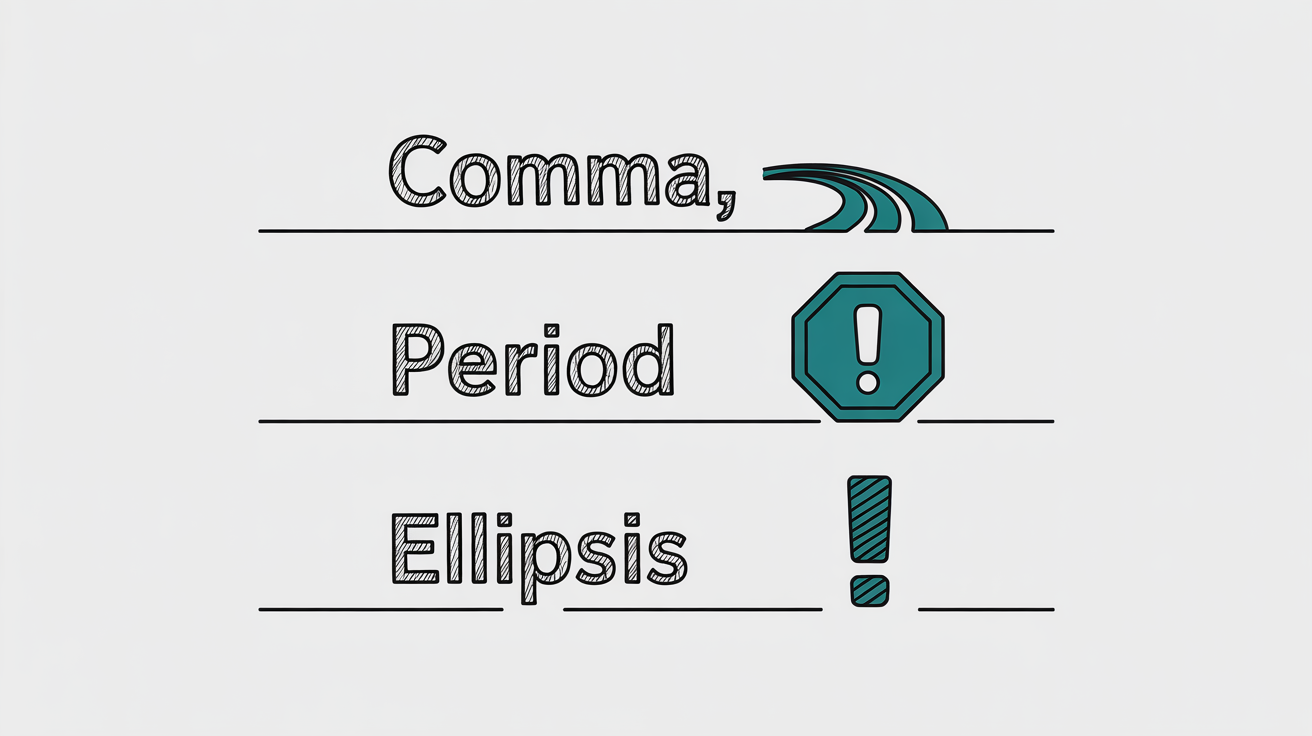 The Punctuation & Pacing Infographic
The Punctuation & Pacing Infographic- Why It Works: This is the most direct way to control the rhythm of the speech. A script without commas will sound rushed and breathless.
- Pro-Tip: "I read my script out loud," a blogger advised. "Everywhere I naturally paused for a breath, I went back and added a comma. It made the AI's delivery sound so much more natural."
Fix 3: Break Up Long, Complex Sentences
- What to Do: Find any sentences in your script that are longer than 20-25 words and break them into two or three shorter sentences.
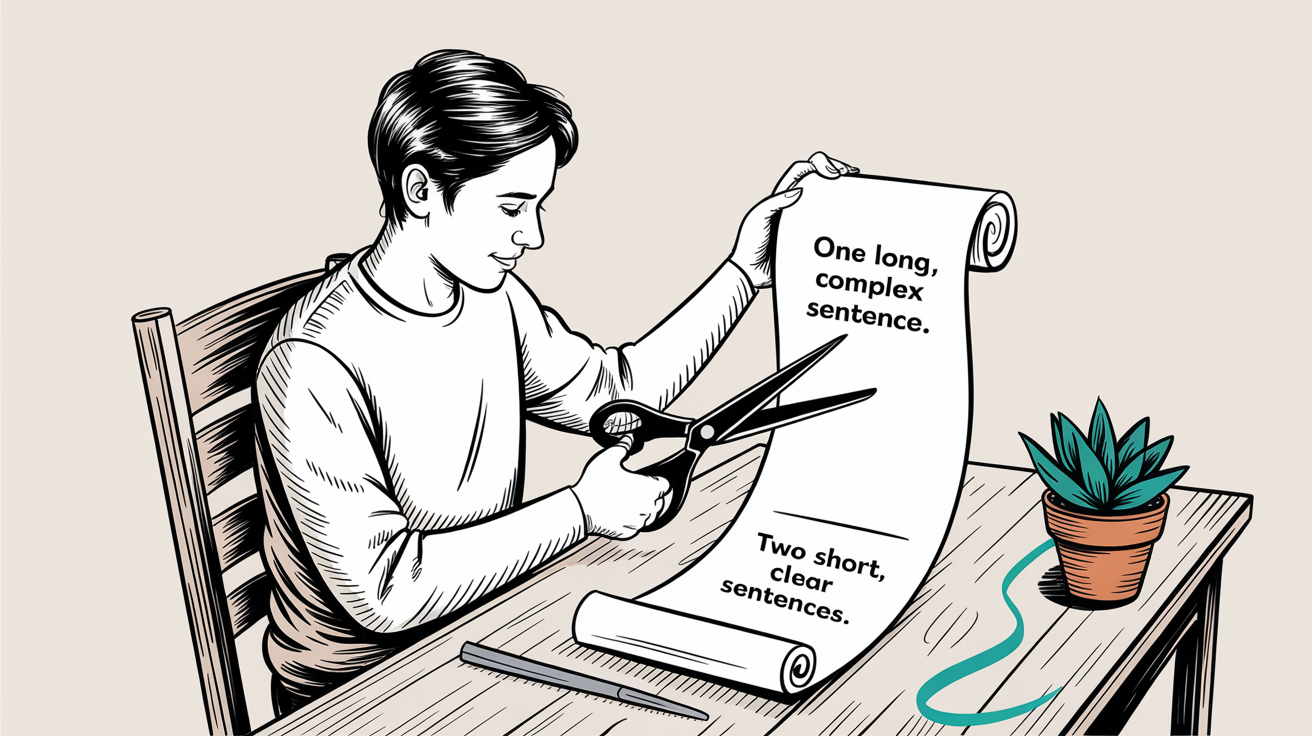
- Why It Works: AI models, like human readers, can get lost in long sentences with multiple clauses. This leads to unnatural pacing and strange emphasis on the wrong words. Shorter sentences are easier for the AI to parse correctly.
- User Experience: "My AI kept putting a weird pause in the middle of a long sentence. I couldn't figure out why. I split the sentence in two, and the problem disappeared completely."
Fix 4: Manually "Direct" the Emphasis
- What to Do: To force the AI to emphasize a specific word, you can use a classic TTS trick: phonetic misspelling. For instance, to emphasize the word "really," you might write it as "reeeeally" or "realy."
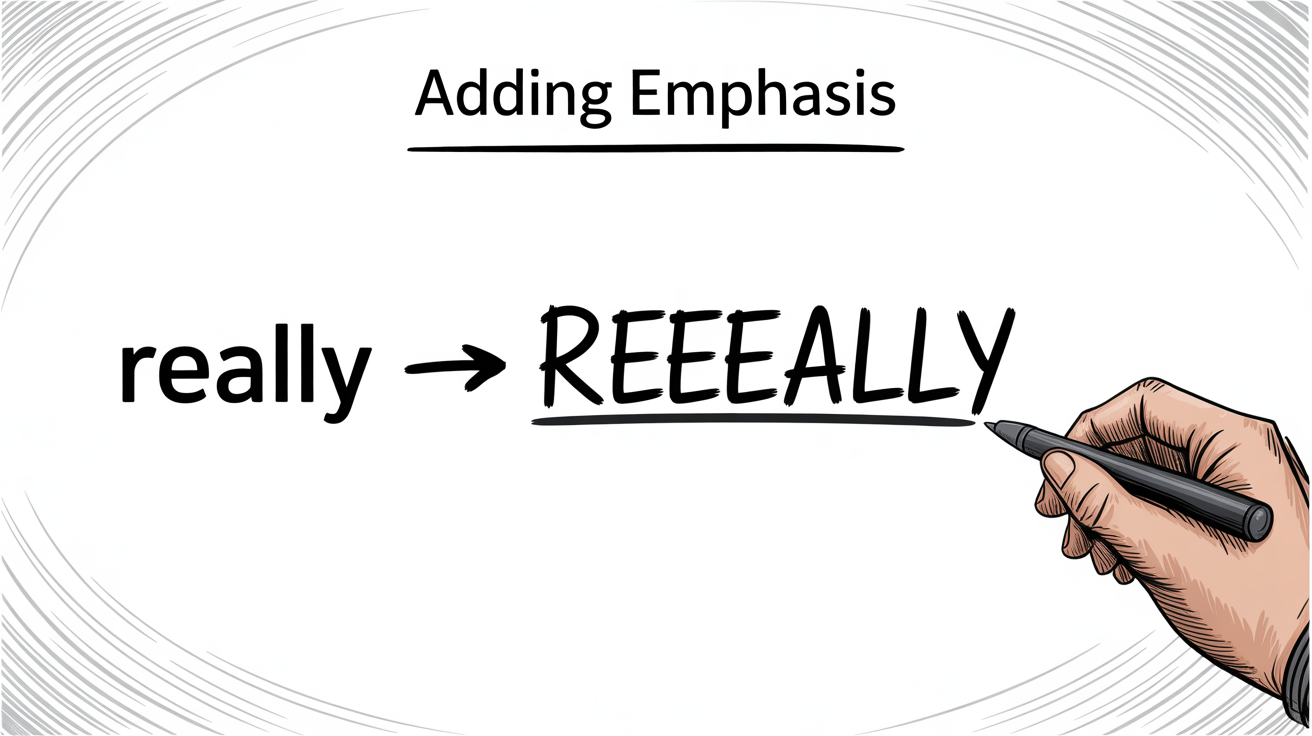
- Why It Works: By altering the spelling, you change how the AI "sees" the word, forcing it to spend more time on it and altering its pronunciation, which creates emphasis.
- Pro-Tip: This takes experimentation. Sometimes a hyphen works better (e.g., "em-pha-sis"). Try a few variations to see what produces the most natural result with your chosen voice.
Fix 5: Adjust the Global Pace (Speed or Words Per Minute)
- What to Do: Look for a setting that controls the overall speed or rate of the voice. Don't just leave it at the default.
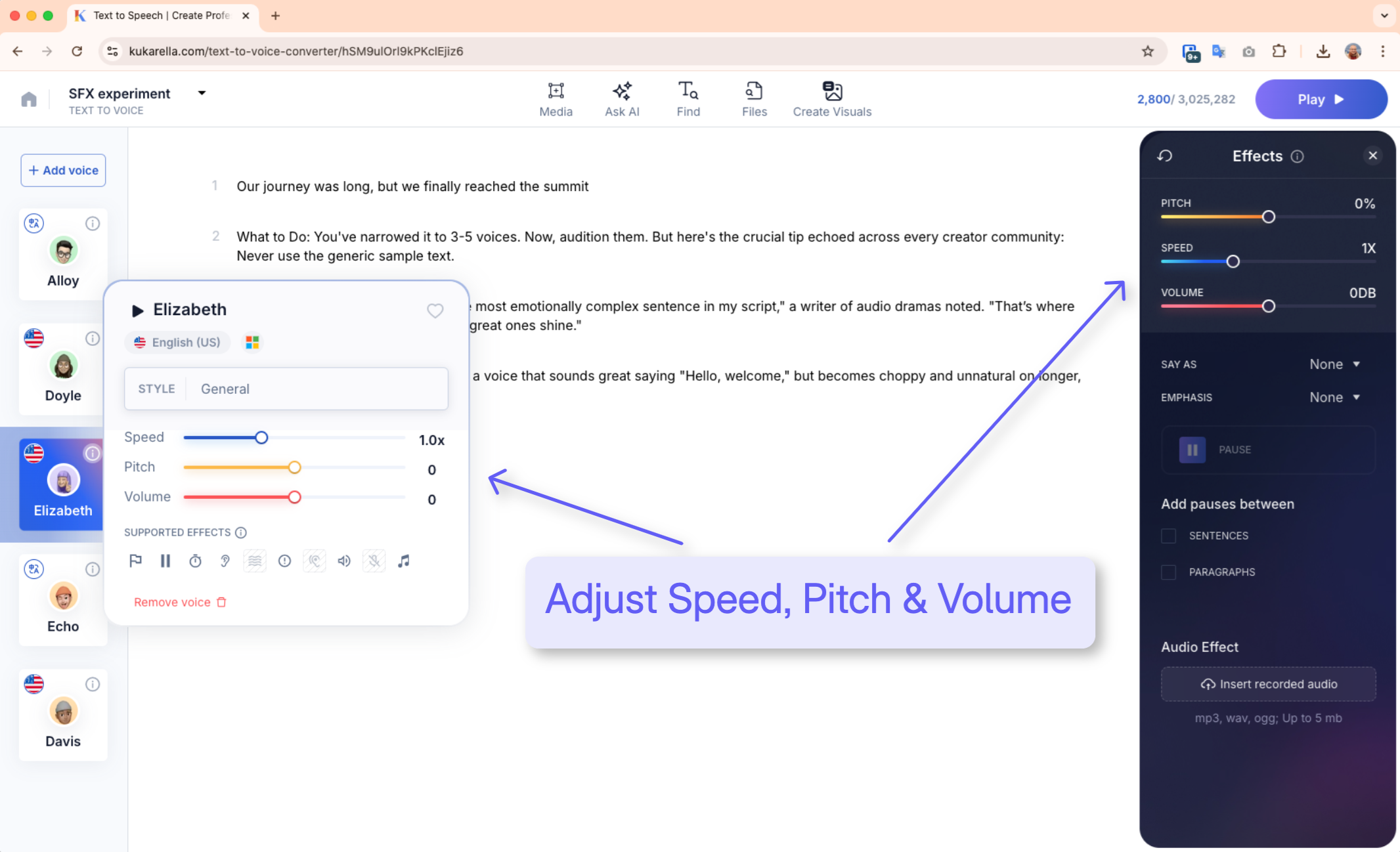 Fine-tune the voice's delivery
Fine-tune the voice's delivery- Why It Works: A standard conversational pace is around 150 words per minute (WPM). A more energetic, commercial pace might be 170 WPM. A slow, deliberate narration for an audiobook might be 130 WPM. Matching the pace to the purpose is a huge step towards sounding human.
- User Experience: "My voiceovers sounded rushed until I discovered the speed setting. I set it to 0.9x and suddenly my videos felt so much more professional and calm."
Fix 6: Use the "Emotion Engine"—Voice Styles
- What to Do: This is the ultimate shortcut. Instead of doing everything manually, use a tool that has pre-built emotional styles. In a platform like Kukarella, you can highlight a paragraph and simply apply a style like "Friendly," "Emo-Teenager," "Angry," or "Conversational."
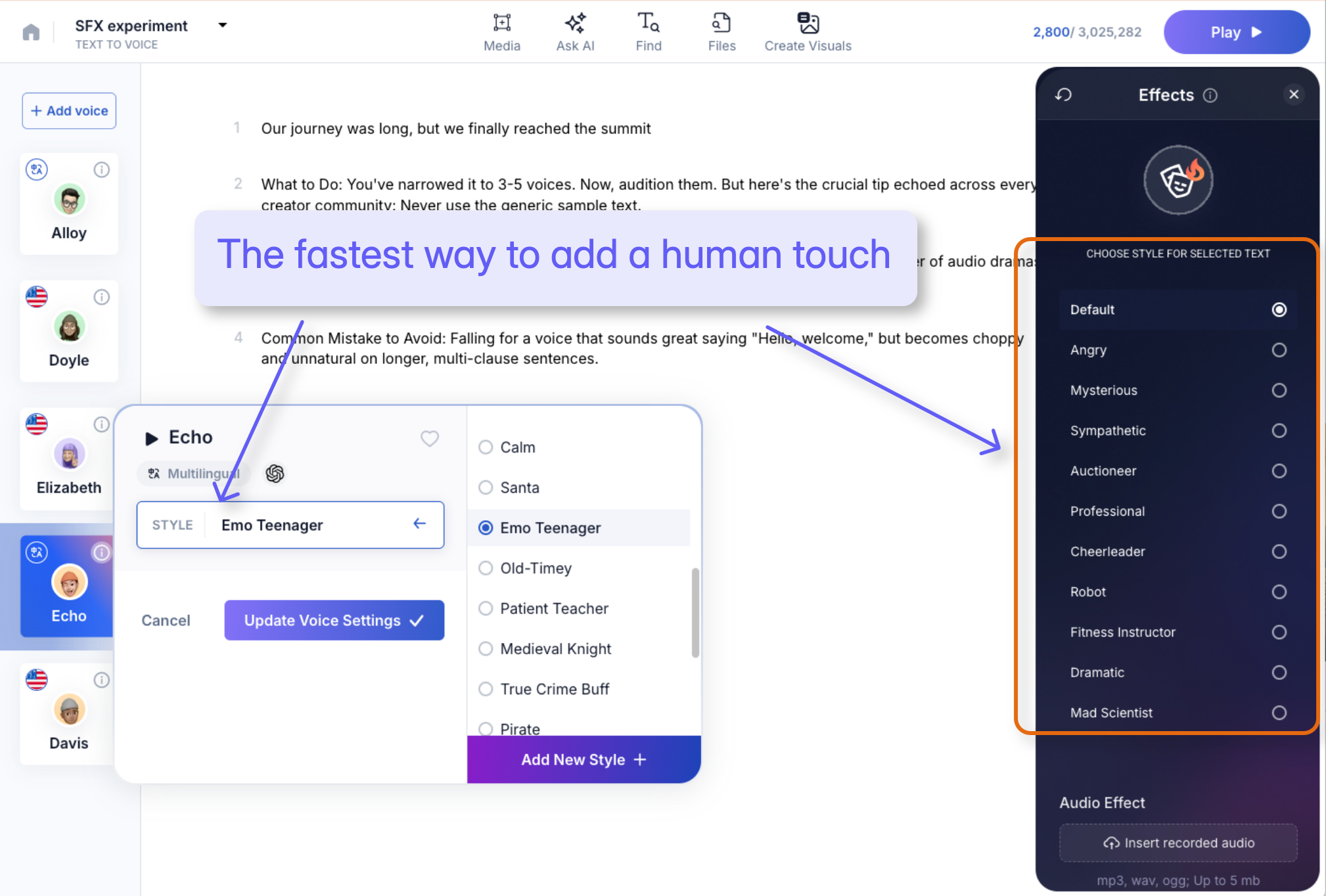 Use the 'Emotion Engine'—Voice Styles'
Use the 'Emotion Engine'—Voice Styles'- Why It Works: These styles automatically adjust the complex combination of pitch, pace, and tone for you. It's the difference between trying to mix a cake from scratch and using a professionally developed cake mix.
- User Experience: "The 'Voice Styles' feature is a game-changer," reads a review. "I used to spend 20 minutes tweaking pauses and pitch to make a voice sound happy. Now I just click the 'Cheerful' style and it's done in two seconds. It's the closest thing to actually directing a human actor."
Case Study: A Testimonial Transformation
Let's see the framework in action on a simple sentence.
- The Script: "This product was so good it completely changed our entire workflow and we are very happy."
- Robotic Output (Before): A flat, monotone reading with even pacing. It sounds like a statement, not a testimonial.
- The Humanizing Process:
- Voice: Choose a high-quality "Young Adult" voice.
- Punctuation: "This product was so good... it completely changed our entire workflow, and we are very happy." (Adds a dramatic pause and a breath).
- Emphasis: Spell "very" as "vehery" to add a touch of emphasis.
- Voice Style: Apply a "Cheerful" or "Excited" style.
- Human-like Output (After): The voice now has a slight upward inflection. There's a meaningful pause after "good," making the second half of the sentence feel more impactful. The word "very" is stressed, and the overall tone is one of genuine enthusiasm. It now sounds like a real person.
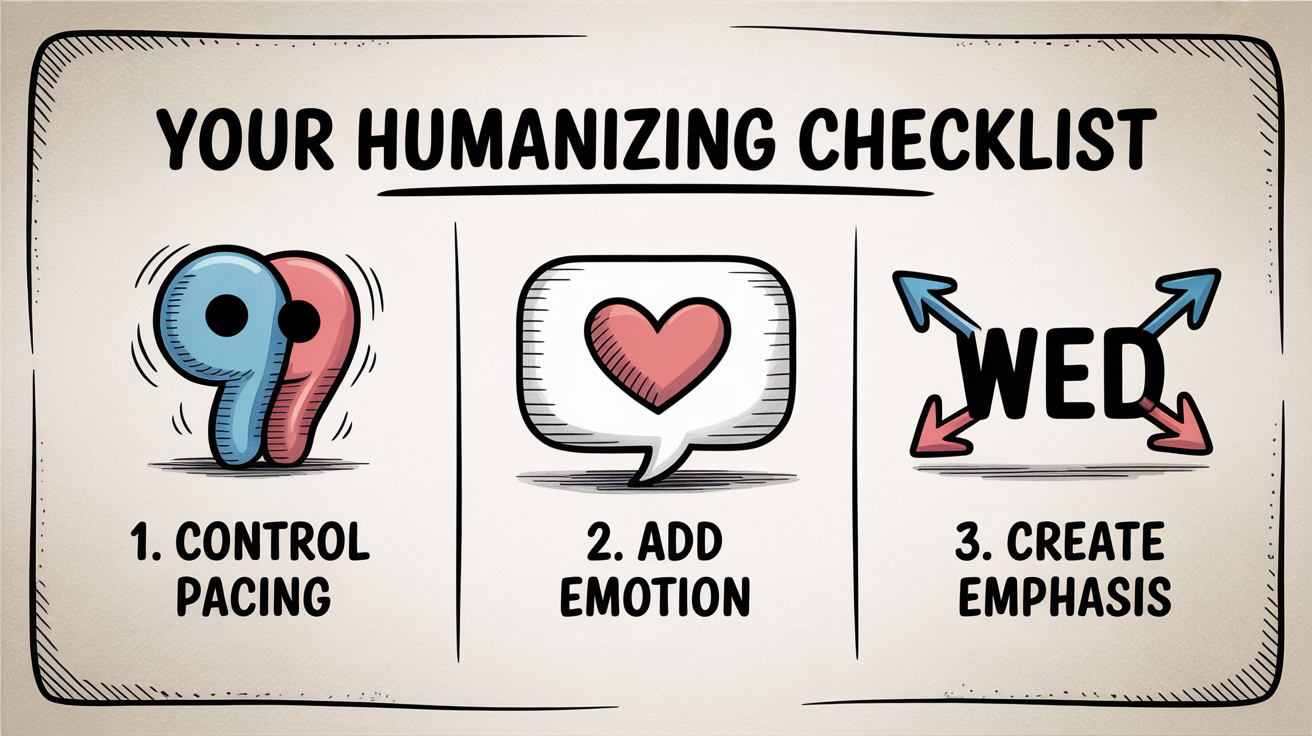
Your 5-Minute Action Plan
Open your current project and take these five steps right now.
- Assess Your Foundation: Is your chosen voice a high-quality, modern one? If not, switch it.
- Read a paragraph out loud. Go back into your script and add commas or ellipses wherever you naturally paused.
- Find your longest sentence and split it into two.
- Pick the single most important word in that sentence and try the phonetic spelling trick to add emphasis.
- Apply a "Conversational" or "Friendly" Voice Style if your platform supports it.
Listen to the before and after. By following these steps, you are no longer a passive user of a TTS tool; you are an active director, and your final audio will reflect that dramatic difference.